
Get a 7 days free trial of BZTurk now!
No commitments | No credit card needed
BOOST YOUR EARNINGS IN JUST ONE CLICK.

BOOST YOUR EARNINGS IN JUST ONE CLICK.

New version available! Discover the New enhancements. Try it for a 7-days free trial — no credit card needed!
Simply add the BZTurk Worker Extension to your browser from the Chrome Web Store.
Effortlessly sign up and purchase on the BZTurk to unlock and enjoy features.
Begin browsing and completing HIT's more efficiently, maximizing your MTurk earnings.
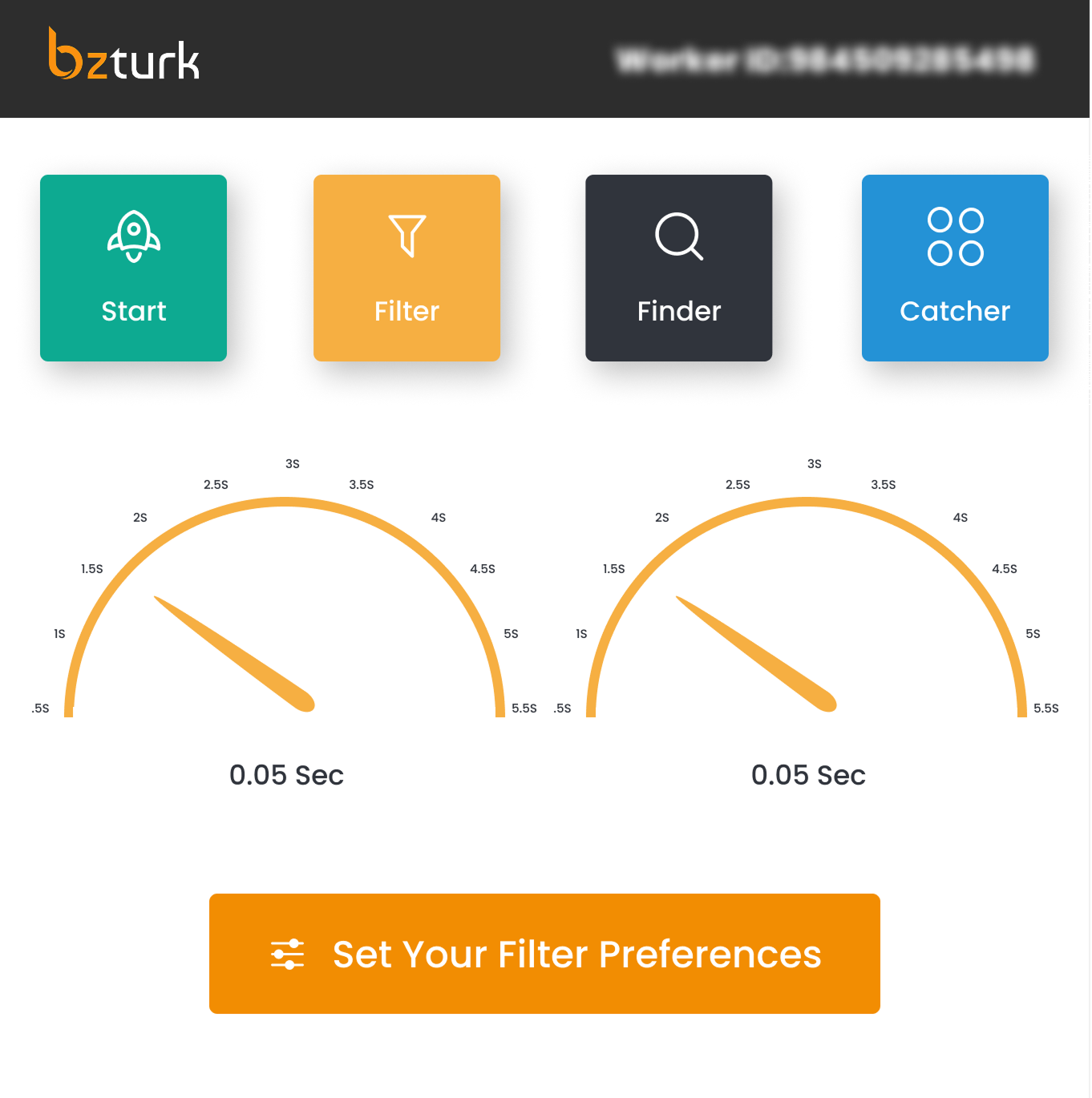
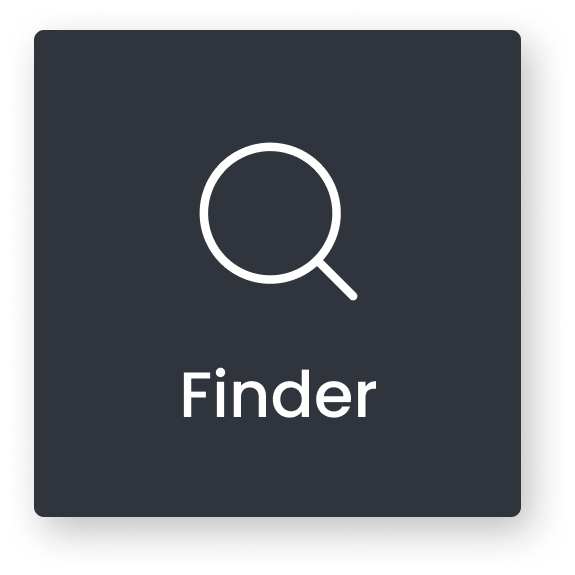
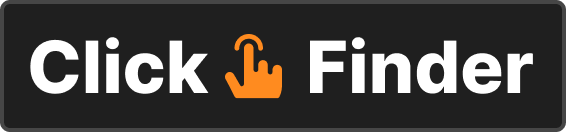
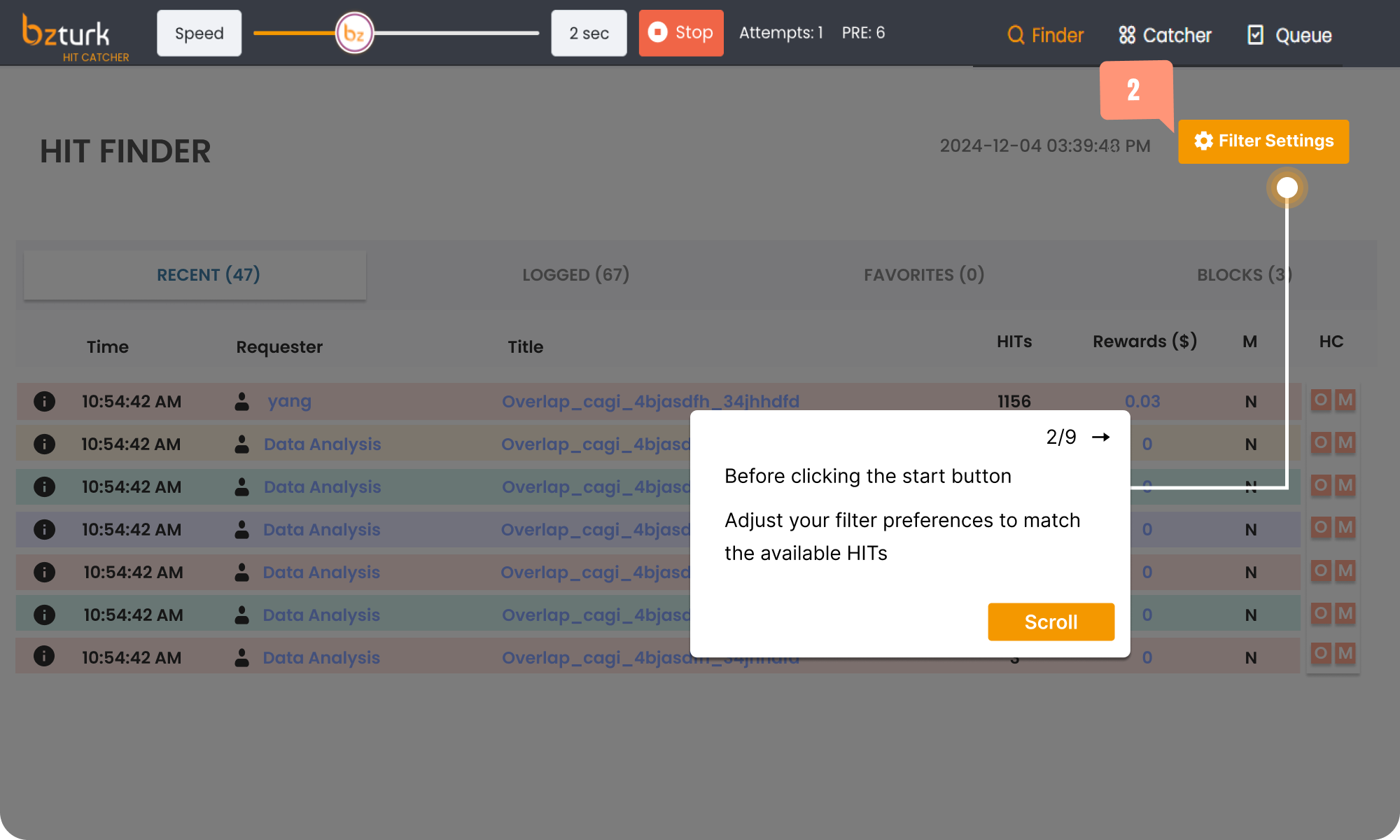
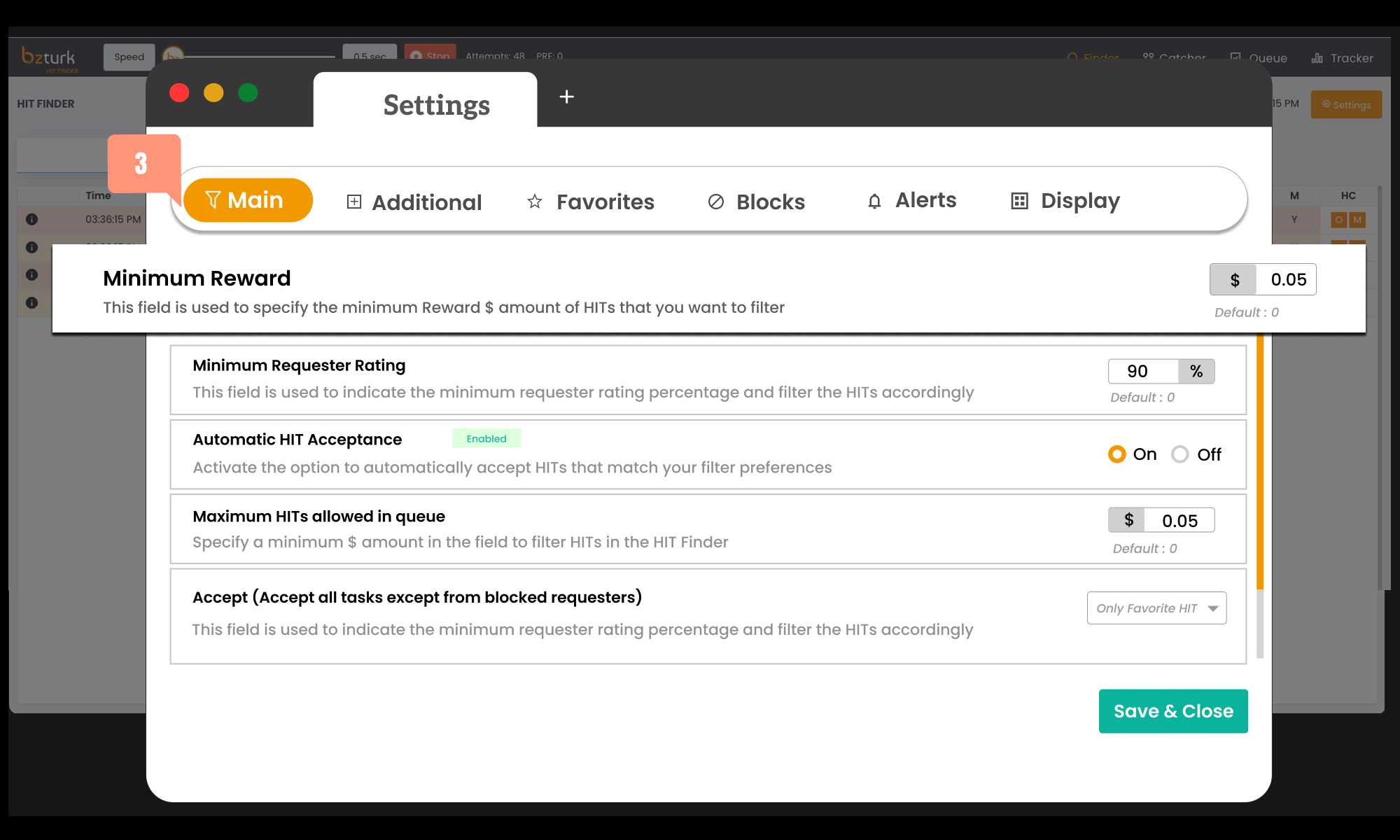
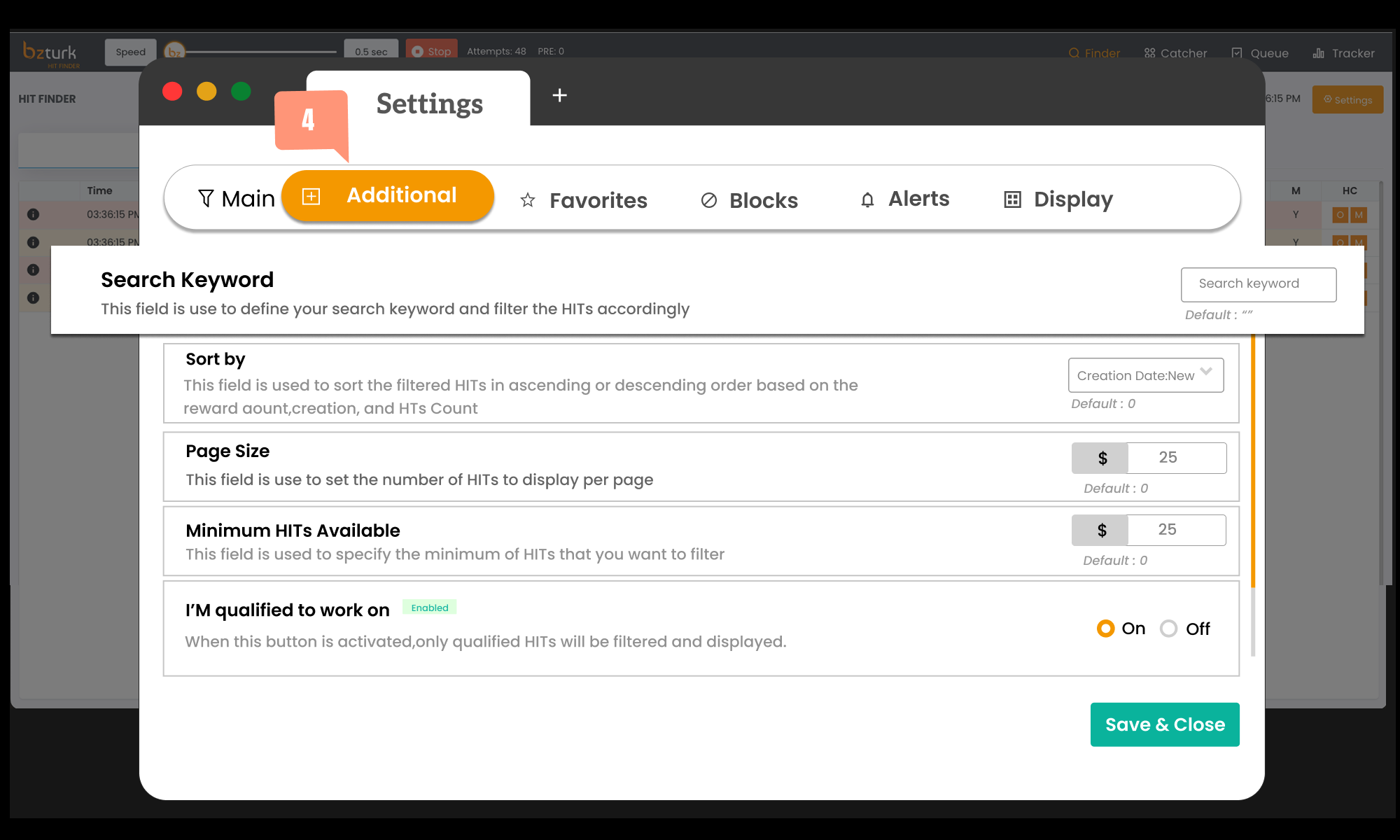
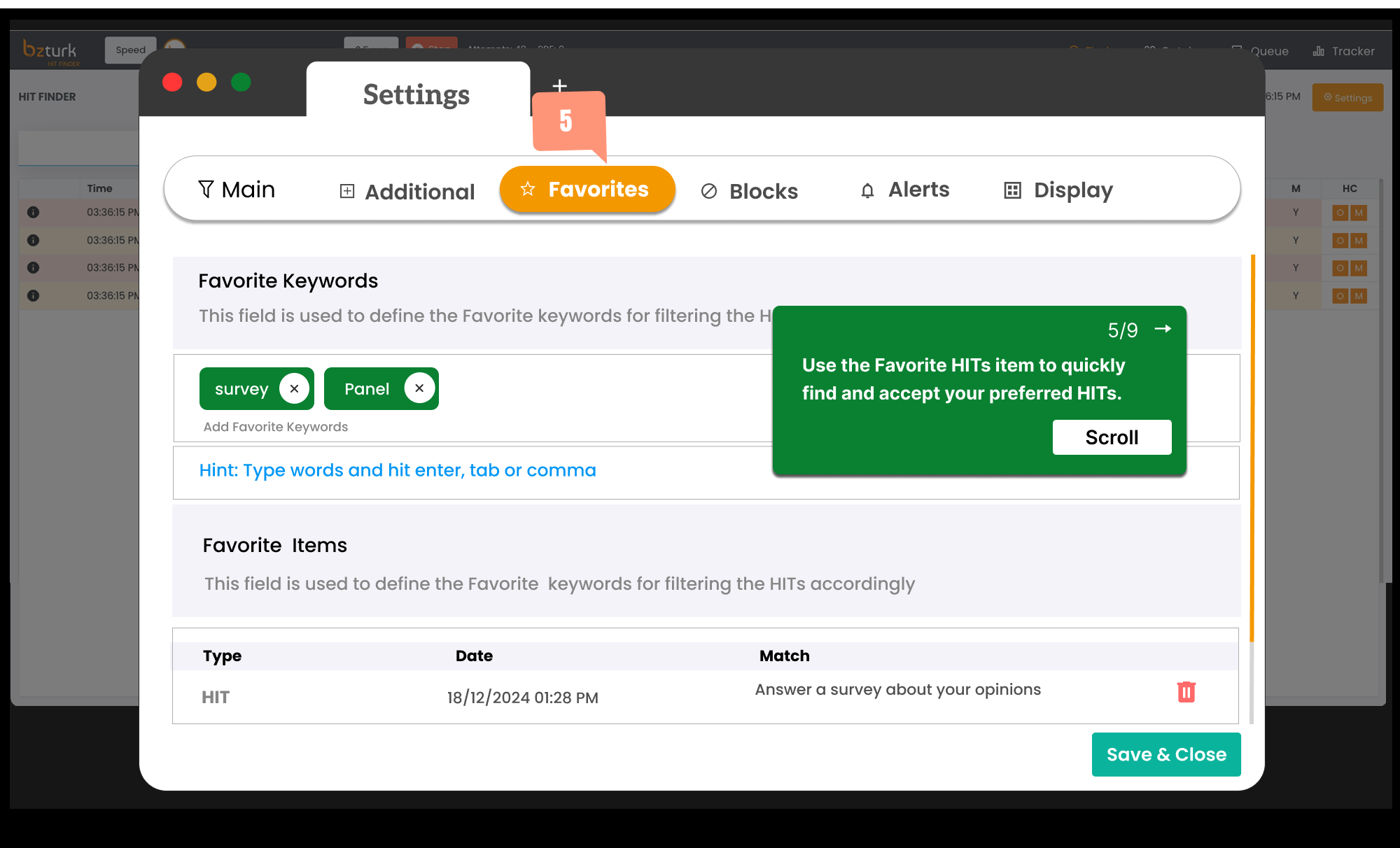
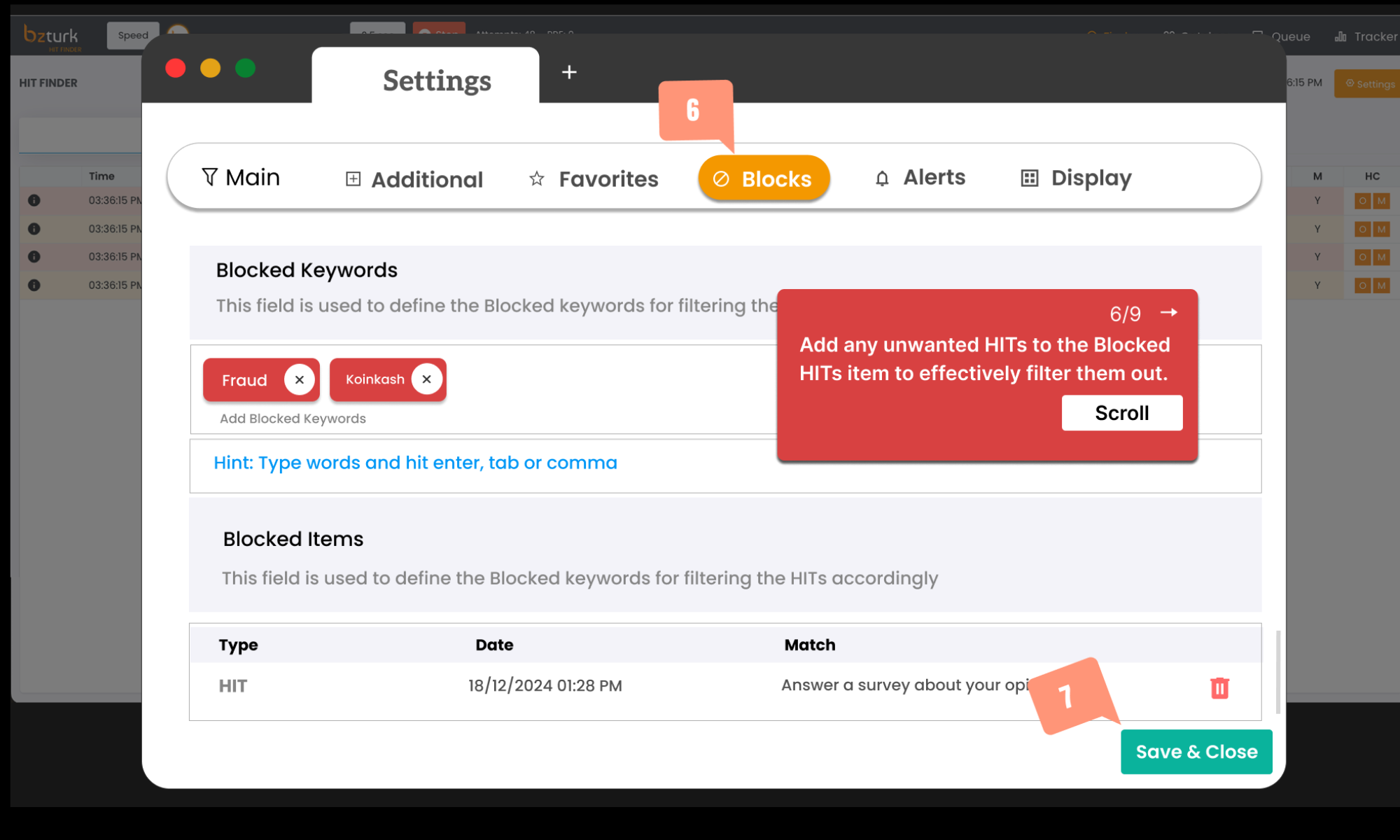
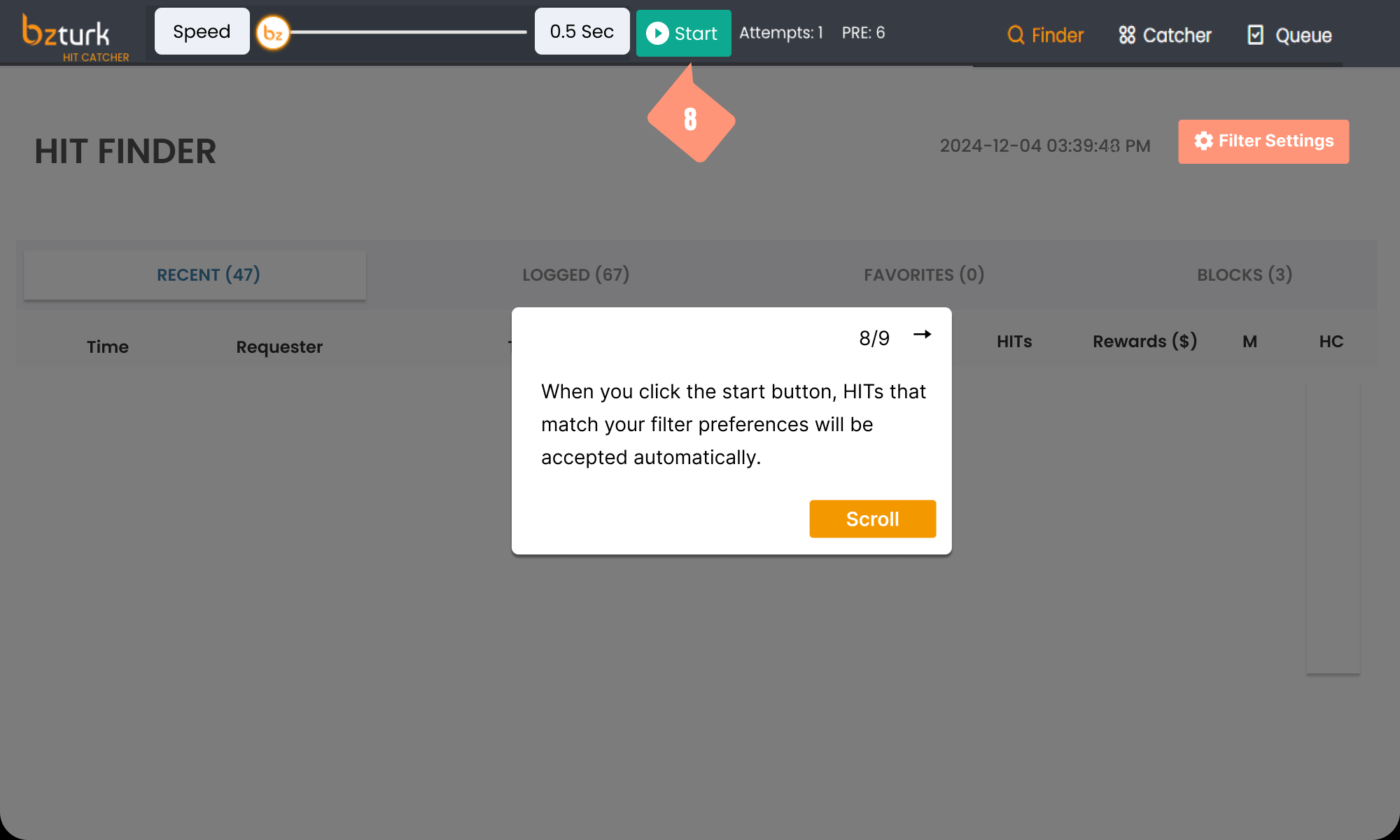
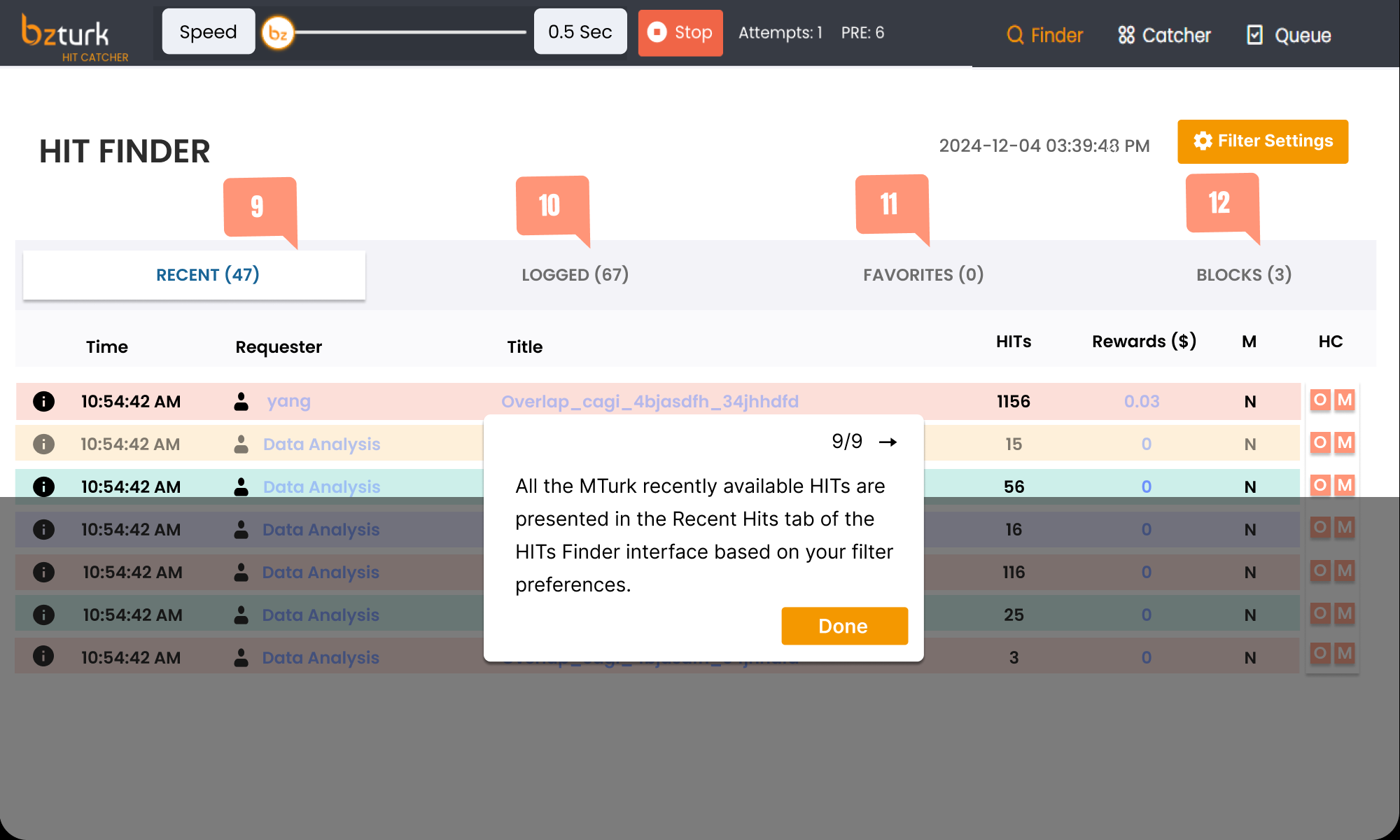
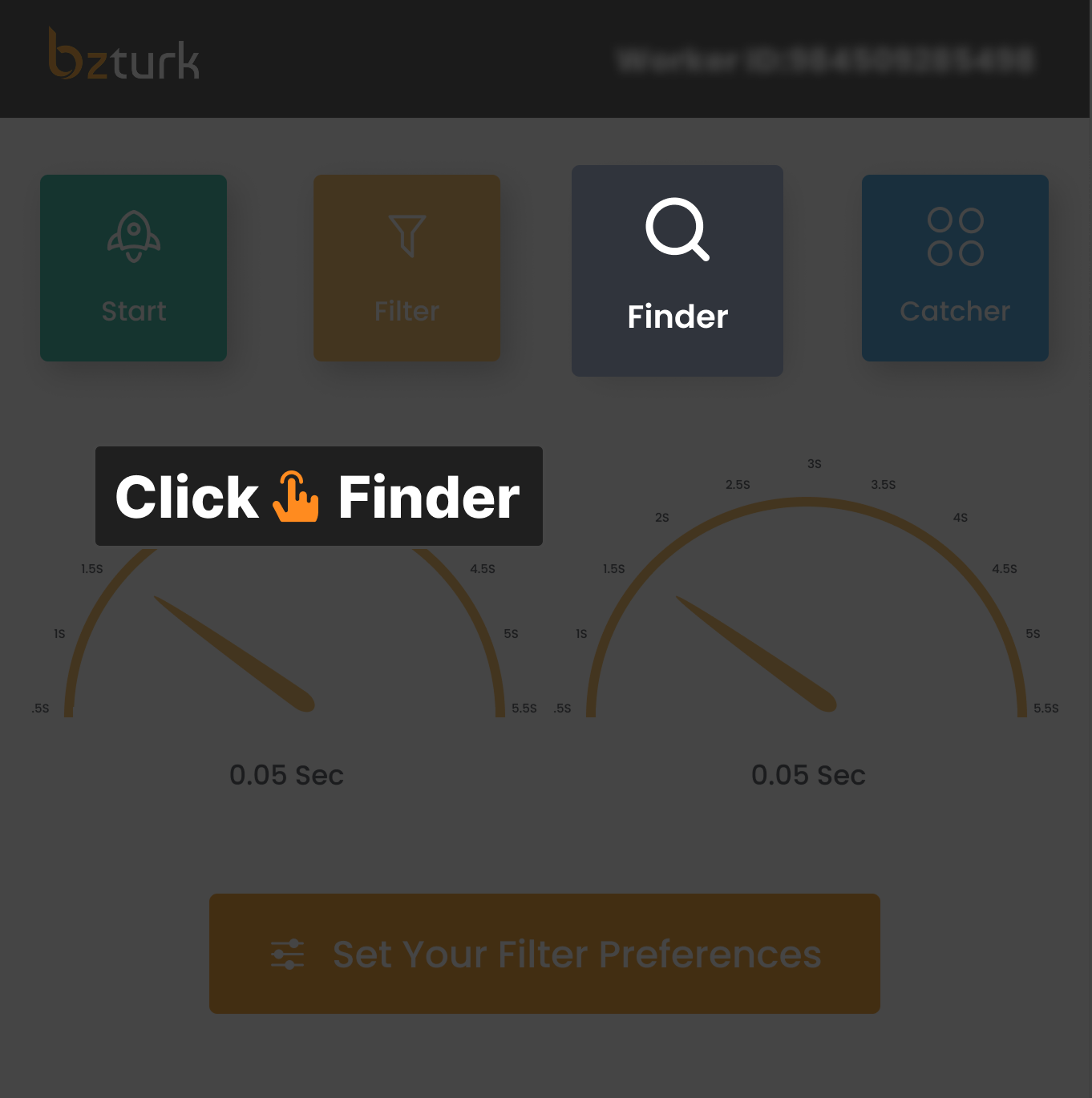
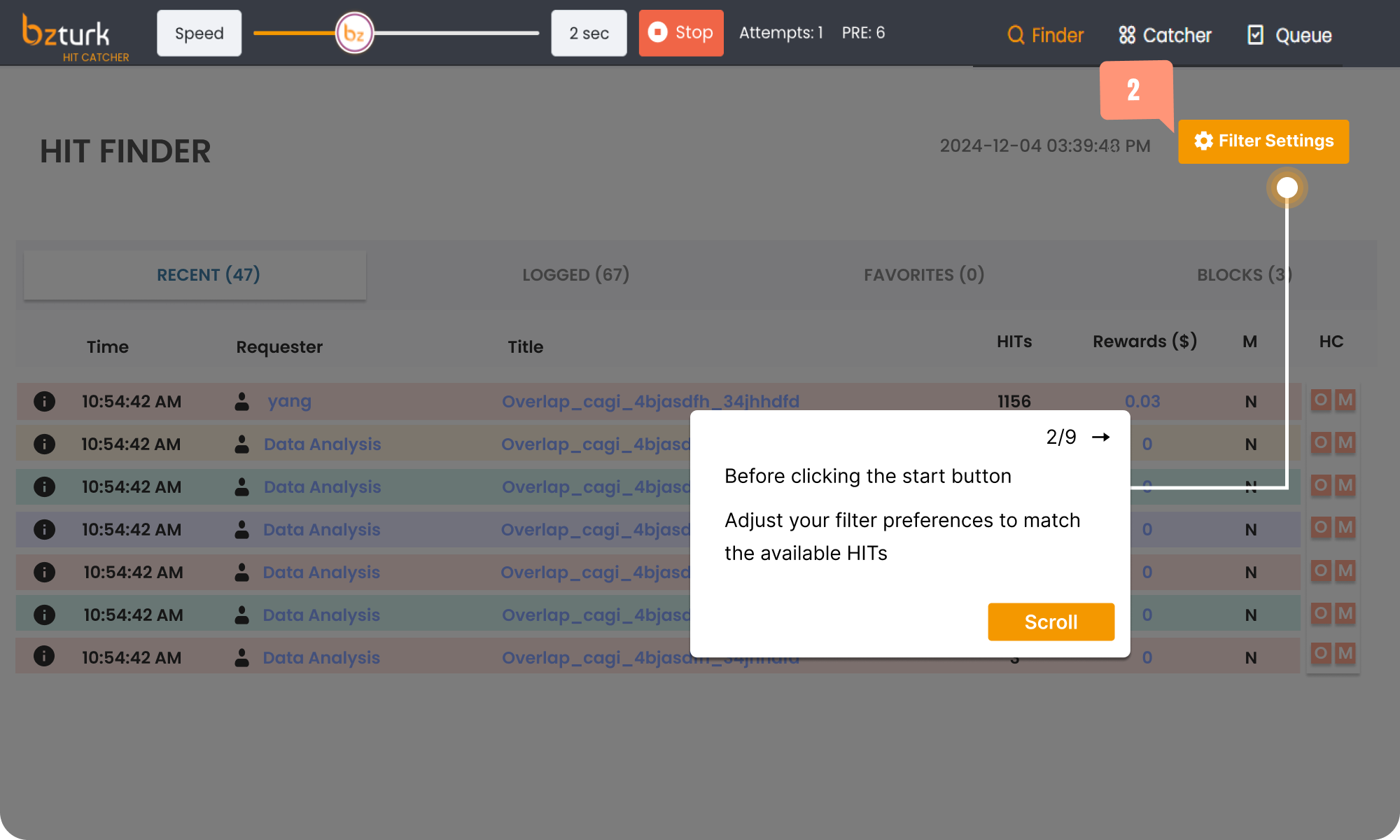
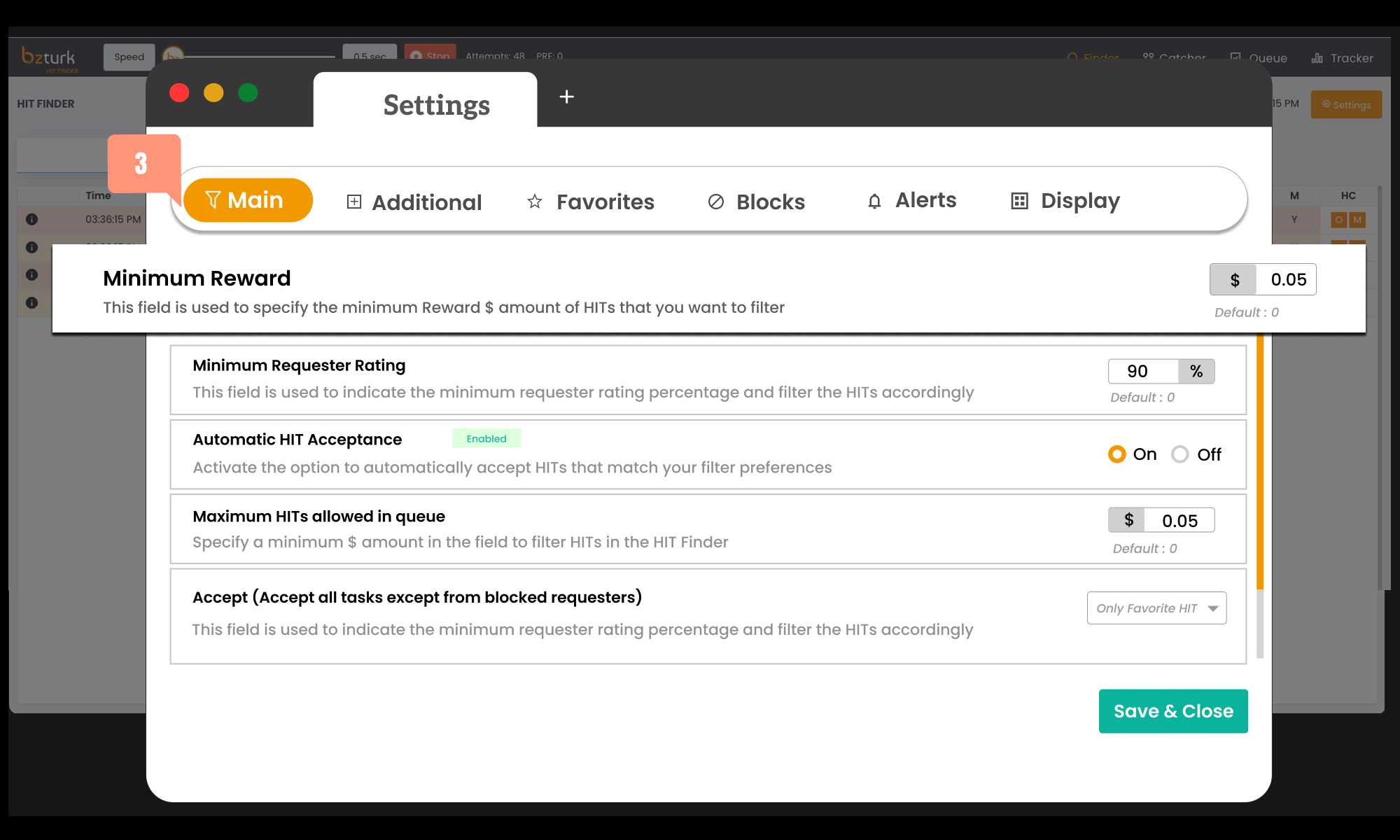
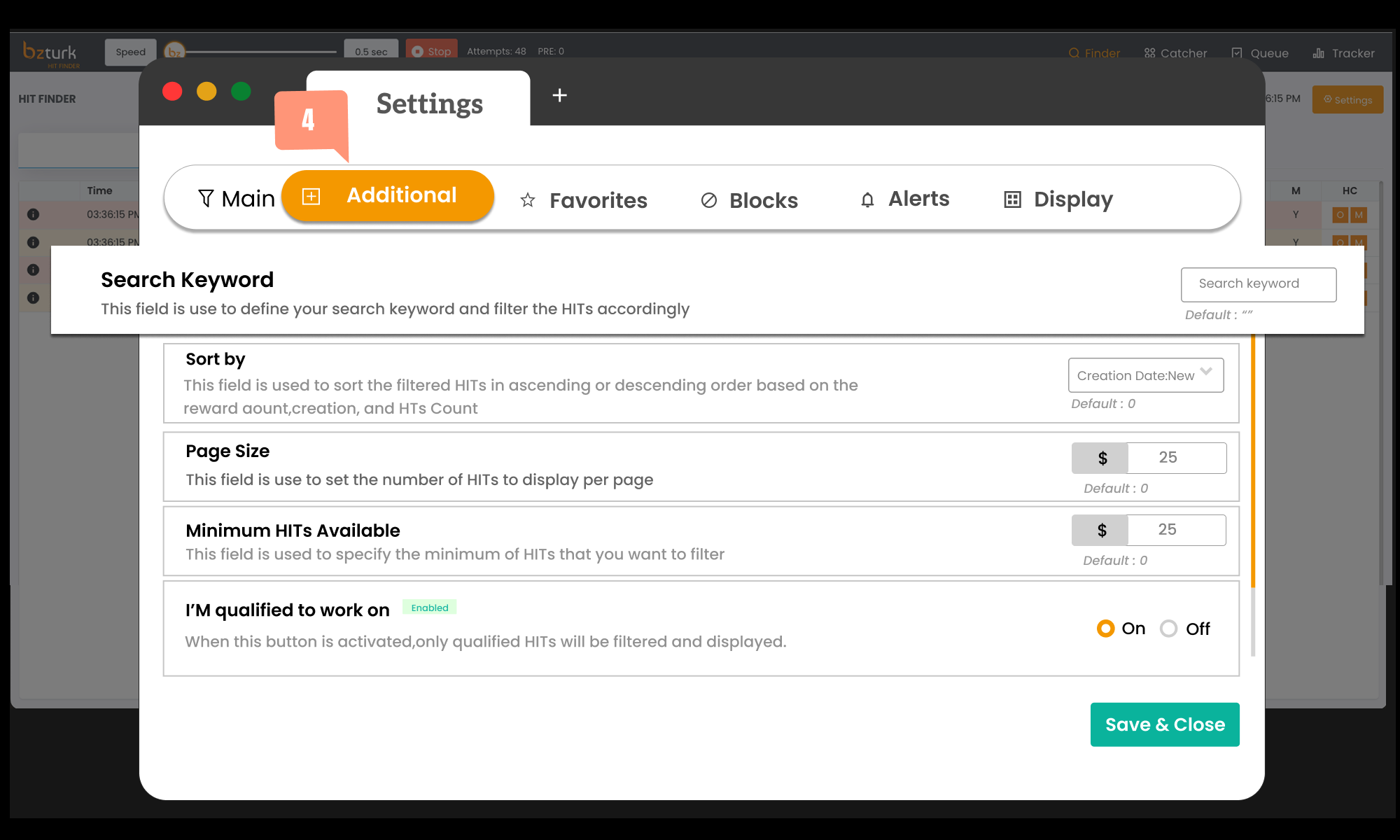
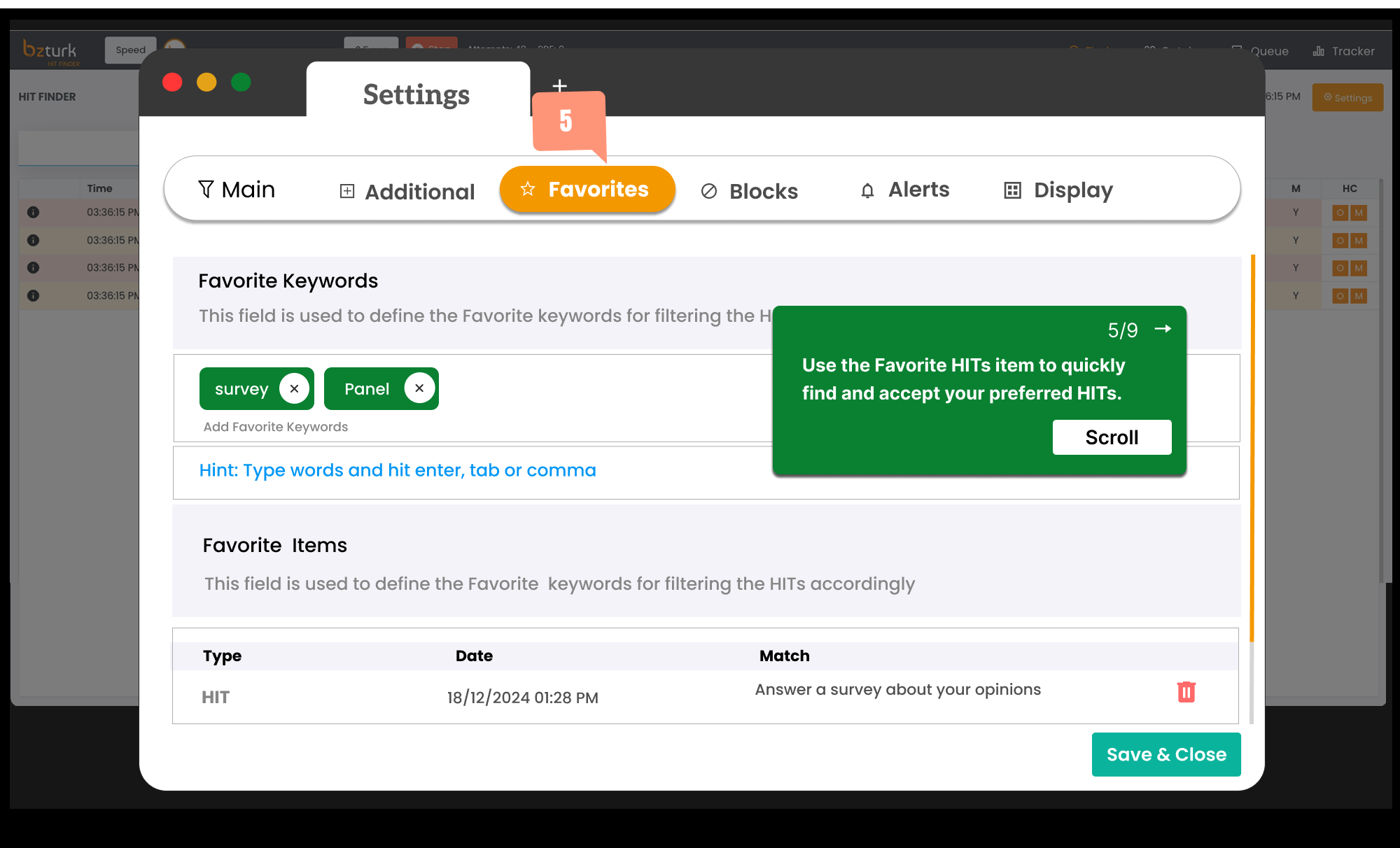
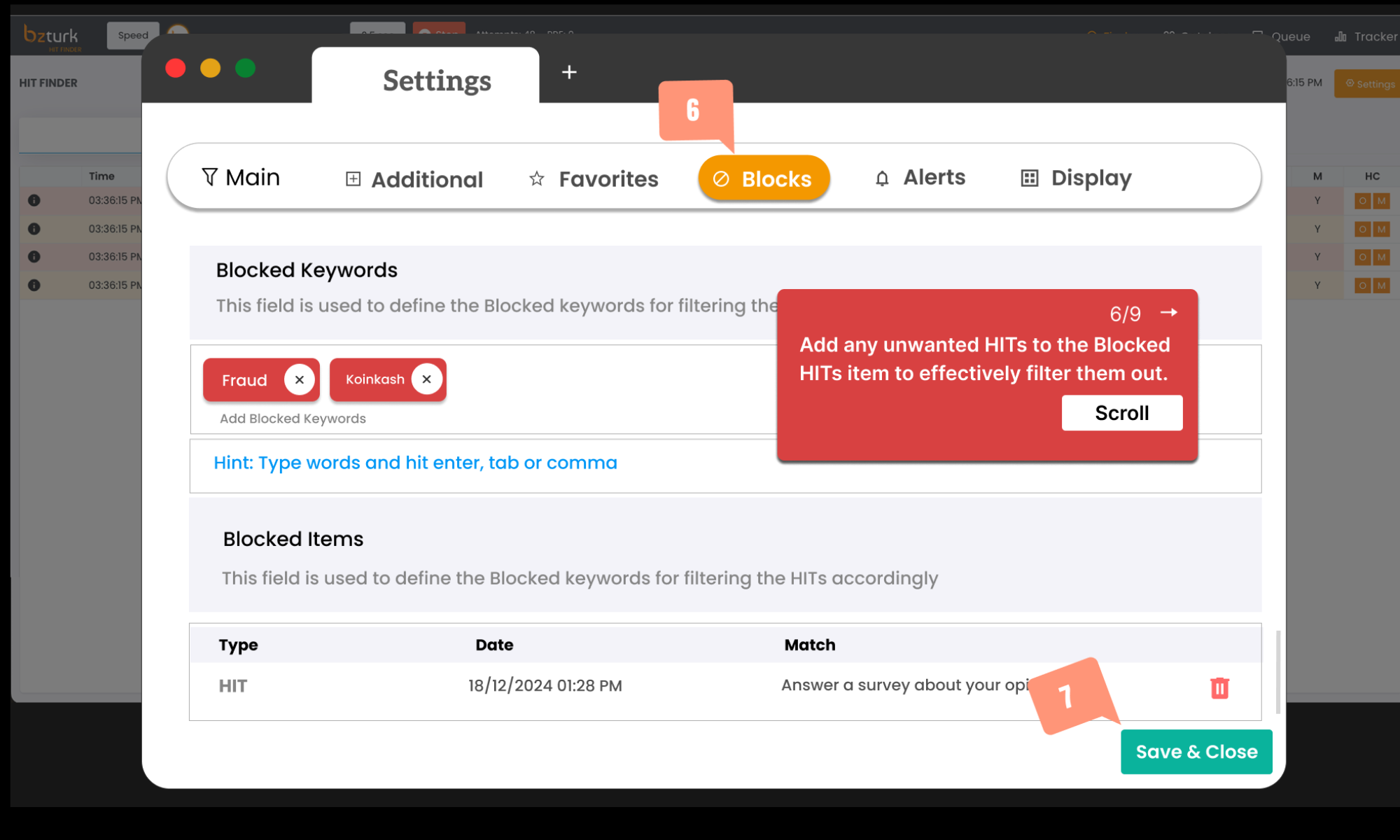
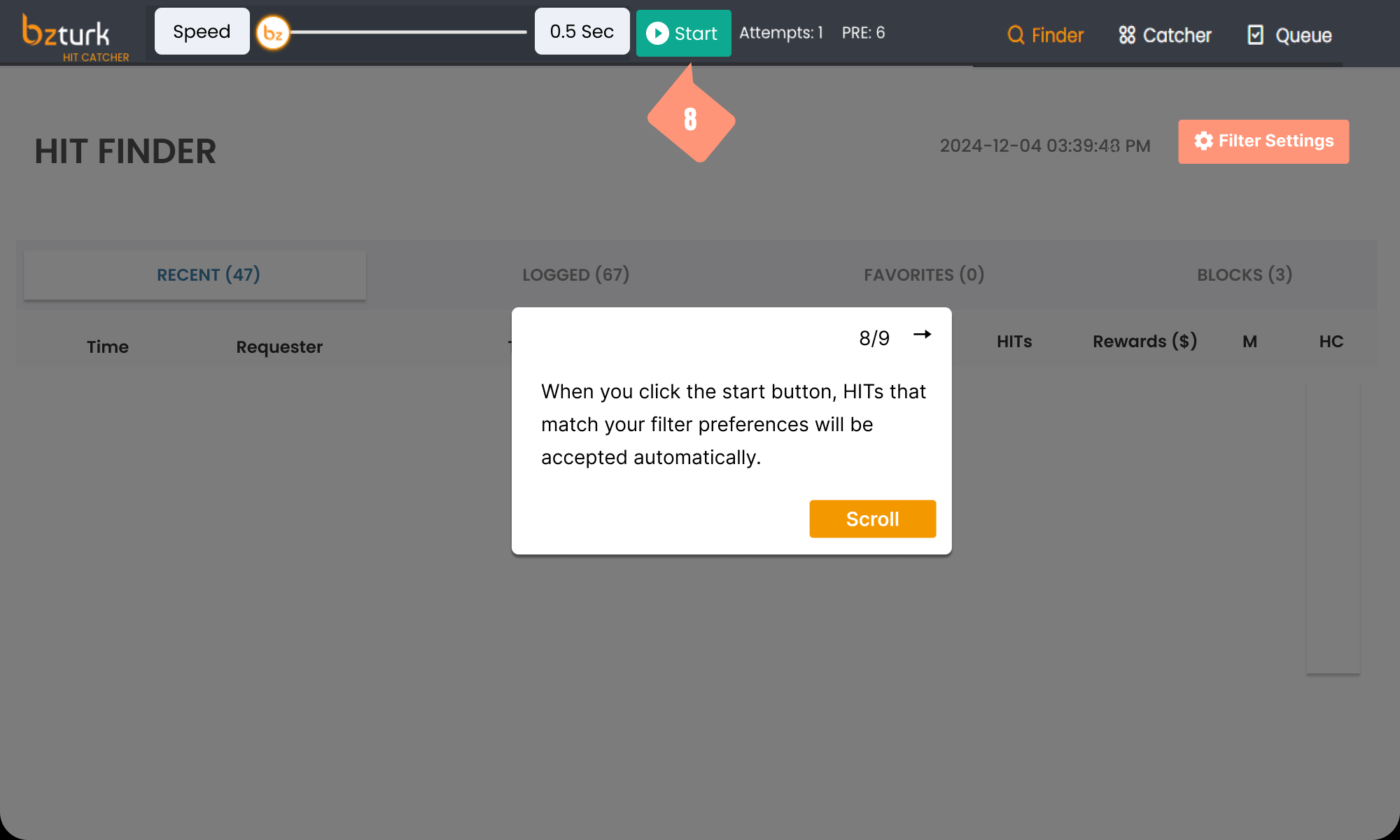
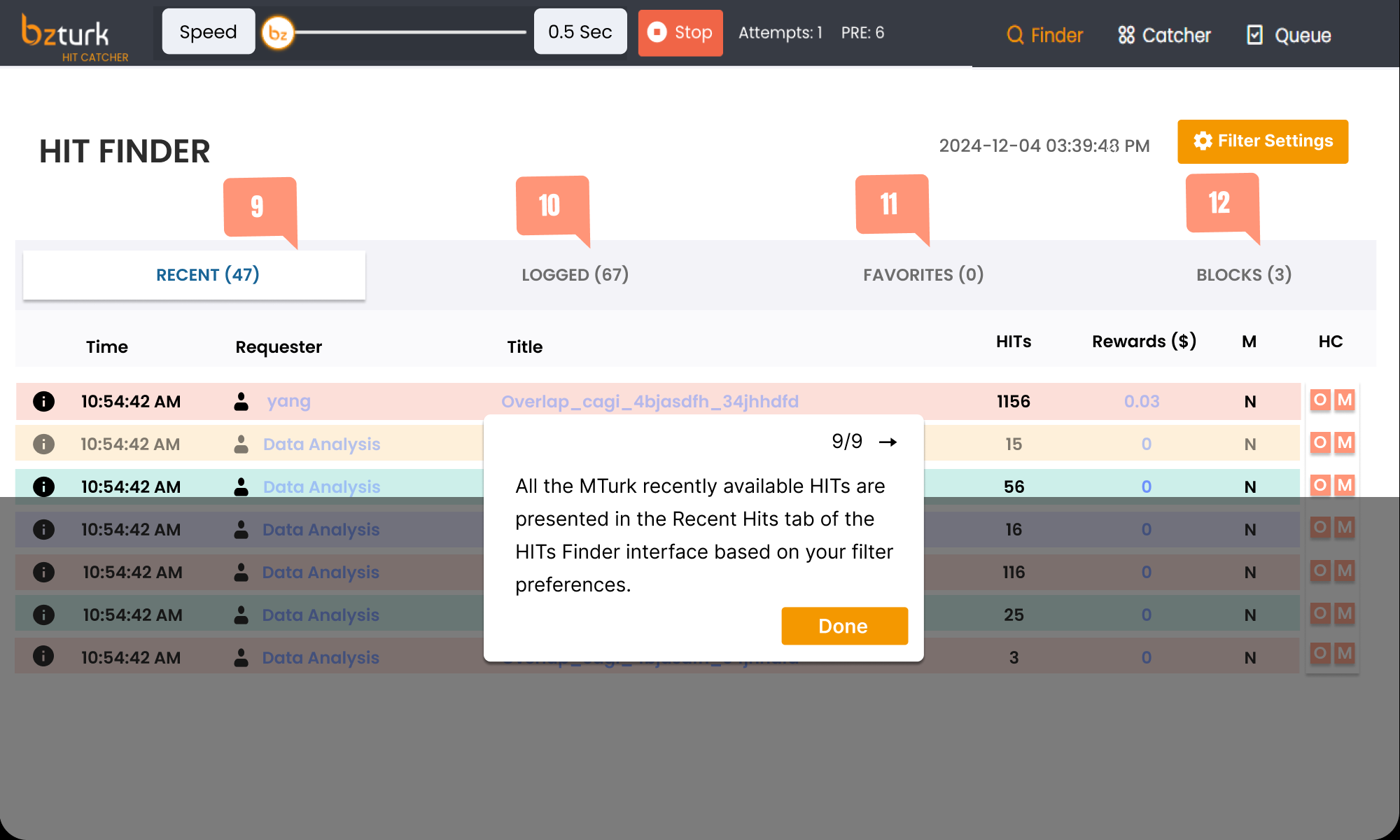
You can manually add HITs to the HIT Catcher. Press 'O' for a Once HIT or 'M' for Multiple HITs.
Look for color codes in the HIT Finder:
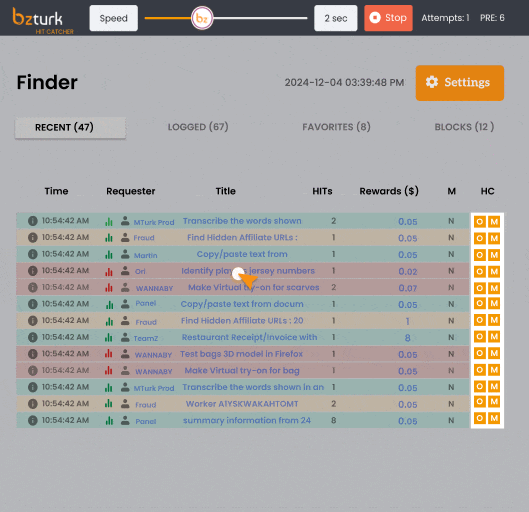
The Auto HIT Catcher is on by default.You can turn it off anytime, if you don’t want automatic HIT catching.
Minimum Catcher Accept:
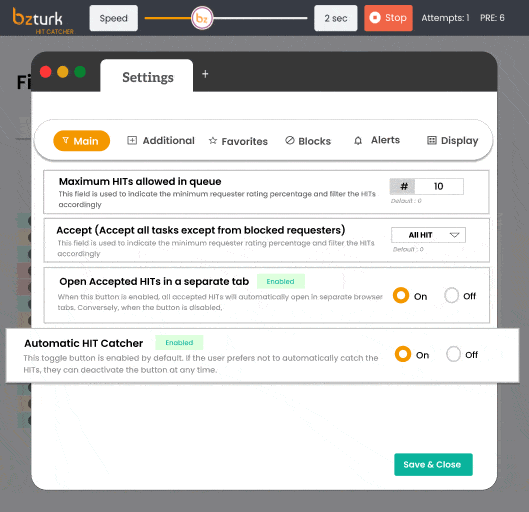
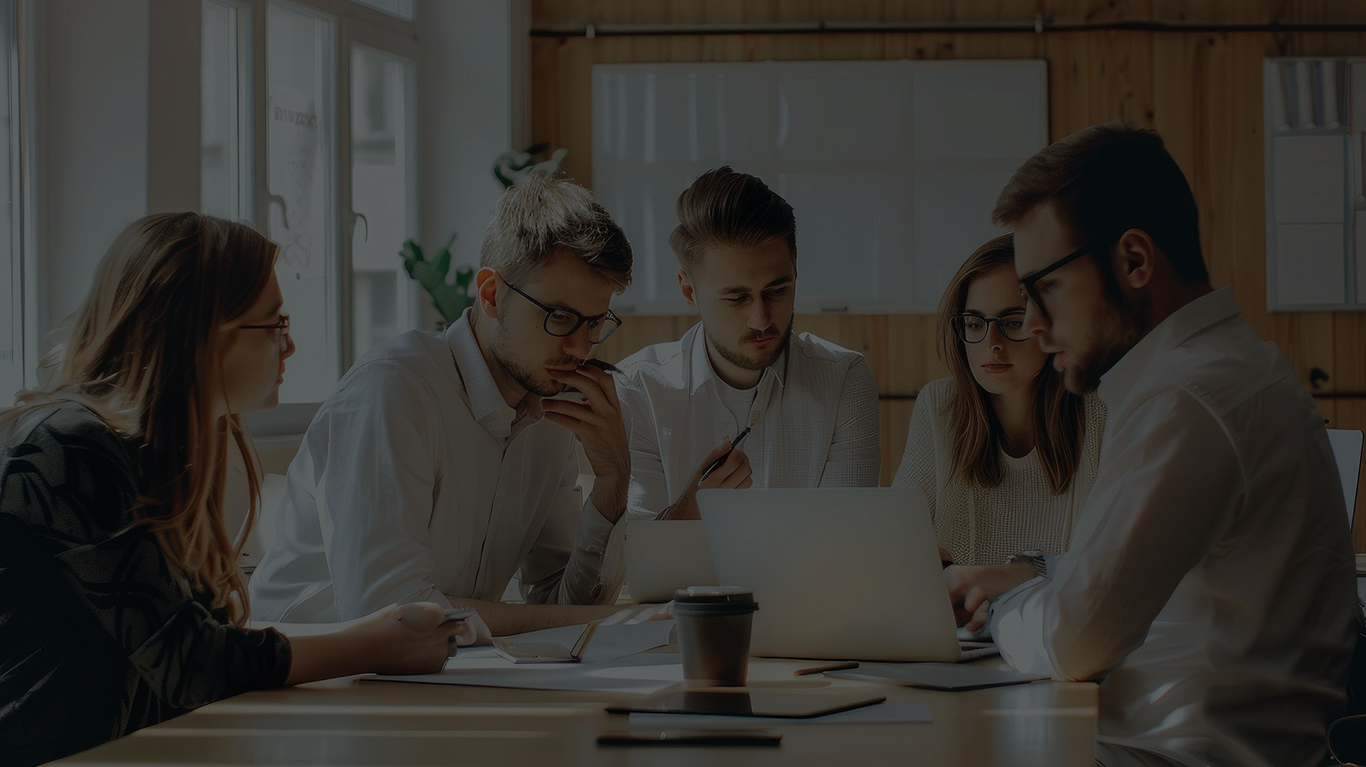
Yes, you can remove a requester from the Blocked HIT section if you wish to unblock them.
Utilize the filter settings, such as search keywords, minimum rewards, saving favorite HITs, and blocking unwanted HITs. Based on the available HITs on MTurk, you will no longer receive unwanted HITs once you have completed these steps.
Note: Once a finder misses the HIT, the Auto HIT catcher will monitor continuously once it meets the Minimum Reward. It will automatically push the HIT to the catcher Interface.